 How to Jailbreak Your 2.0.x 3G iPhone (Mac) [Updated]
How to Jailbreak Your 2.0.x 3G iPhone (Mac) [Updated]
Monday, 25th August 2008, 11:08 pm
Instructions on how to jailbreak your 3G iPhone running firmware 2.0.0-2.0.2 using PwnageTool for Mac.
This tutorial will show you how to jailbreak your 3G iPhone. It has been updated for the 2.0.2 firmware and the inclusion of the Installer.app beta.
To learn how to use PwnageTool to unlock/jailbreak a 2G iPhone you can use the tutorial found: here. For a windows version of this tutorial click Windows.
If you have a 3G iPhone make sure you have iTunes 7.7 and continue…
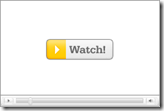 Watch the Video!
Watch the Video!
For your convenience this tutorial is available in video format also. Click the Watch It button to view the tutorial!
Step One
Make a folder called "Pwnage" on the desktop. In it, you will need a couple of things. Pwnage 2.0.3, found here
You will also need the 2.0.2 iPhone firmware.
2.0.2 (3G): iPhone1,2_2.0.2_5C1_Restore.ipsw
When downloading the IPSW file, it is best to download it with Firefox! 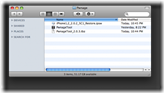
Step Two
Double click to launch PwnageTool 2.0.3.
Click Ok if presented with a warning. 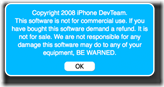
Step Three
Click to select Expert Mode from the top menu bar ![6664[1]](http://iphone.pocitac.com/images/JakJailbricknout2.0.x3GiPhoneMac_D500/66641_thumb.png)
Step Four
Click to select your iPhone. A check-mark will appear over the image of the phone. 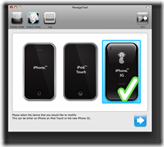
Step Five
Click the blue arrow button to continue. You will be brought to the "Browse for IPSW" page. On my laptop, it automatically found the IPSW. If PwnageTool doesn’t automatically find the ipsw file you can click Browse for IPSW…. 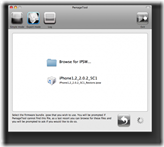
Click to select the found IPSW file, a checkmark will appear next to it. Then click the blue arrow button to continue. ![]()
Step Six
You will then be brought to a menu with 7 choices. Click to select General then click the blue arrow button. 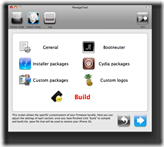
The General settings allows you to decide the partition size. Click activate the phone and Disable partition wipe-out. Click the blue arrow button.
NOTE*: Deselect Activate if you have an iPhone legitimately activated on an official carrier. 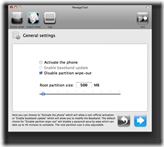
The Bootneuter settings are greyed out for the3G iPhone. Hopefully this will be enabled soon! Click the blue arrow button. 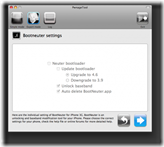
The Cydia settings menu allows you to create custom packages so you do not have to manually install the necessary them later. 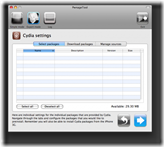
Click to select the Download packages tab. Then click the Refresh button to display all the available packages. Double clicking the package you want will download it and make it available in the Select Packages tab. 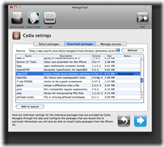
Checkmark the ones you want then Click the blue arrow button. 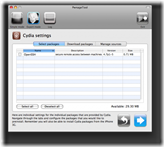
The Custom Packages Settings menu displays listed package settings for your custom IPSW. For know leave these settings as is. Click the blue arrow button to continue. 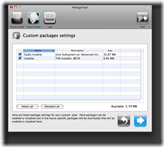
The Custom Logos Settings menu allows you to add your own images as boot logos. Click the Browse button to select your Boot logo and Recovery logo. If you would like to use the iClarified ones they can be found here: Boot Logo, Recovery Logo 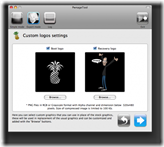
Remember the rules for them: RGB or Grayscale format with Alpha channel and dimension bellow 320×480… 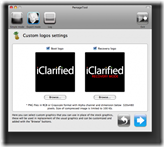
Click the blue arrow button to continue.
Step Seven
You are now ready to begin the pwnage process! Click the Build button to select it then click the Blue arrow button to begin. 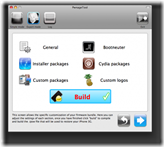
Step Eight
You will be asked to save your custom .ipsw file. Save it to your Pwnage folder you created on your Desktop. 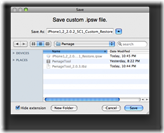
Your IPSW is not being built. Please allow up to 10 minutes. 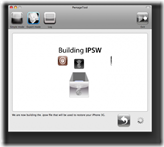
You will be asked to enter your administrator password. Do this then click the OK button. 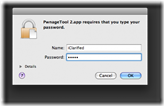
When prompted if your iPhone has been Pwned before, we clicked No. It allows for a more thorough restore. 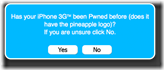
You will be asked to turn off the device. Make sure it is connected to the USB port. 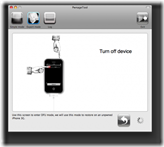
Step Nine
Be ready to follow directions now. It will ask you to hold the home button and the power button for 10 seconds. Then, you will have to release the power button and hold the home button for 10 seconds to enter DFU. 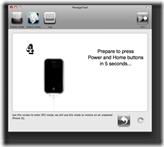
If you fail, it will show you a message. Click Yes. Unplug the iPhone from the USB. Turn it off, then turn it back on. Plug it back into the USB and turn off the iPhone when prompted.
When done correctly, Pwnage 2.0 will display a message telling your that it successfully entered DFU mode. iTunes will also pop-up. ![6686[1]](http://iphone.pocitac.com/images/JakJailbricknout2.0.x3GiPhoneMac_D500/66861_thumb.png)
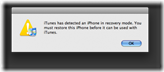
Step Ten
In iTunes, hold the Alt/Option button and click Restore. 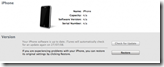
Step Eleven
Navigate to the Pwnage folder on your desktop using the dialog window that appears. Select the custom IPSW that was created (iPhone1,2_2.0.2_5C1_Custom_Restore.ipsw) and click the Open button. 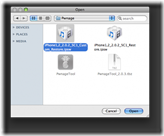
Step Twelve
iTunes will now restore the firmware on your iPhone. This can also take up to 10 minutes. ![6690[1]](http://iphone.pocitac.com/images/JakJailbricknout2.0.x3GiPhoneMac_D500/66901_thumb.png)
Step Thirteen
Once the restore is completed your iPhone will reboot and you will notice Cydia is present on the SpringBoard!
