 How to Setup Gmail IMAP for iPhone
How to Setup Gmail IMAP for iPhone
Wednesday, 24th October 2007, 12:10 am
How to setup IMAP access to your Gmail account via your iPhone.
Gmail has finally added support for IMAP access. IMAP supports both connected and disconnected modes of operation which means e-mail clients using IMAP generally leave messages on the server until the user explicitly deletes them. This allows multiple clients to access the same mailbox.
Here is how to enable IMAP on your iPhone
Step One
Log into your Gmail account: http://www.gmail.com/
Step Two
Click the Settings link at the top right hand corner of the Gmail window. ![]()
Step Three
Click the Forwarding and Pop/IMAP tab in the settings window. ![]()
Step Four
Select Enable IMAP and the click the Save Changes button. 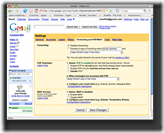
Step Five
On your iPhone tap Settings.
Step Six
Then tap Mail
Step Seven
Next tap Add Account.
Step Eight
Do NOT tap Gmail but instead tap Other. NOTE***: Gmail is working to fix this. ![628[1]](http://iphone.pocitac.com/images/JaknastavitGmailIMAPviPhonu_D287/6281_thumb.png)
Step Nine
Make sure that the IMAP tab is highlighted. Set the Host Name to imap.gmail.com and the User Name to your full Gmail address, including ‚@gmail.com‘. Enter your password as well. ![629[1]](http://iphone.pocitac.com/images/JaknastavitGmailIMAPviPhonu_D287/6291_thumb.png)
Set the Outgoing Mail Server (SMTP) to smtp.gmail.com and the User Name to your full Gmail address, including ‚@gmail.com‘. Enter your password as well. ![630[1]](http://iphone.pocitac.com/images/JaknastavitGmailIMAPviPhonu_D287/6301_thumb.png)
Tap the Save button.
Step Ten
You can also verify your Advanced settings by tapping Settings > [your Gmail IMAP Account] > Advanced.
Incoming Settings
Use SSL: ON
Authentication: password
Server Port: 993
Outgoing Settings
Use SSL: ON
Authentication: Password
Server Port: 587
