 How to Make Your iPhone a Playstation Emulator
How to Make Your iPhone a Playstation Emulator
Monday, 24th December 2007, 02:12 am
A playstation emulator has finally been released for the iPhone. This tutorial will show you how to get gaming!
A playstation emulator has finally been released for the iPhone. This tutorial will show you how to get gaming! The emulator psx4all was written by ZodTTD. Many thanks to him! You can check out his site to donate at http://www.zodttd.com/.
Follow these instructions to get started.
Step One
Press to select Installer from the SpringBoard. ![2131[1]](http://iphone.pocitac.com/images/JakudlatziPhoneemultornaPlaystation_E950/21311_thumb.png)
Step Two
Press to select the Install tab at the bottom of the screen. ![2132[1]](http://iphone.pocitac.com/images/JakudlatziPhoneemultornaPlaystation_E950/21321_thumb.png)
Step Three
Press to select Games from the list of Categories. ![2133[1]](http://iphone.pocitac.com/images/JakudlatziPhoneemultornaPlaystation_E950/21331_thumb.png)
Step Four
Press to select psx4all from the list of Packages. ![2134[1]](http://iphone.pocitac.com/images/JakudlatziPhoneemultornaPlaystation_E950/21341_thumb.png)
Step Five
Press the Install button at the top right hand corner of the screen. ![2135[1]](http://iphone.pocitac.com/images/JakudlatziPhoneemultornaPlaystation_E950/21351_thumb.png)
Step Six
Press the large Install button that appears. ![2136[1]](http://iphone.pocitac.com/images/JakudlatziPhoneemultornaPlaystation_E950/21361_thumb.png)
Step Seven
Once the installation is complete you will be returned to the Categories list. Press the Home button to return to your SpringBoard. Notice the new psx4all icon! ![2137[1]](http://iphone.pocitac.com/images/JakudlatziPhoneemultornaPlaystation_E950/21371_thumb.png)
Step Eight
Download scph1001.bin from somewhere. (Hint: try google or driverguide.com) Make sure the filename is all lowercase. ![2142[1]](http://iphone.pocitac.com/images/JakudlatziPhoneemultornaPlaystation_E950/21421_thumb.png)
Step Nine
Download a PSX ROM a game you would like to install. (Hint: try something like good-roms.com). Often times your download will be a zip file. Extract this and you should find a .bin file which is the required file. ![2143[1]](http://iphone.pocitac.com/images/JakudlatziPhoneemultornaPlaystation_E950/21431_thumb.png)
Step Ten
Launch Fugu by clicking its icon in the dock. ![2144[1]](http://iphone.pocitac.com/images/JakudlatziPhoneemultornaPlaystation_E950/21441_thumb.png)
Step Eleven
Enter your iPhone’s IP Address in the Connect to: field. Then enter root in the Username field. Now click the Connect button. 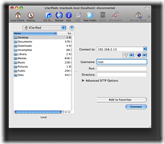
Step Twelve
If prompted for a password enter alpine or dottie or whatever else your iPhone’s password may be. Then click the Authenticate button. ![2153[1]](http://iphone.pocitac.com/images/JakudlatziPhoneemultornaPlaystation_E950/21531_thumb.png)
Step Thirteen
On the left pane navigate to where you saved scph1001.bin. Then click the Go To… button on the toolbar. In the popup that appears enter /Applications/psx4all.app/ into the entryfield. Now click the Remotely button. Finally click the Go button. ![2156[1]](http://iphone.pocitac.com/images/JakudlatziPhoneemultornaPlaystation_E950/21561_thumb.png)
![2147[1]](http://iphone.pocitac.com/images/JakudlatziPhoneemultornaPlaystation_E950/21471_thumb.png)
Step Fourteen
Drag the file scph1001.bin from the left pane to the right pane of the Fugu window. 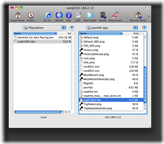
Step Fifteen
Click the Go To… button again. Enter /var/root/Media/ into the entryfield. Make sure Remotely is clicked then click the Go button. ![2156[3]](http://iphone.pocitac.com/images/JakudlatziPhoneemultornaPlaystation_E950/21563_thumb.png)
![2149[1]](http://iphone.pocitac.com/images/JakudlatziPhoneemultornaPlaystation_E950/21491_thumb.png)
Step Sixteen
Click the New Folder button and create a folder called ROMs in the right pane. ![2154[1]](http://iphone.pocitac.com/images/JakudlatziPhoneemultornaPlaystation_E950/21541_thumb.png)
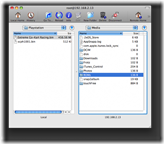
Step Seventeen
Double click the newly created ROMs folder to open it. Click the New Folder button and create a folder called PSX. ![2154[3]](http://iphone.pocitac.com/images/JakudlatziPhoneemultornaPlaystation_E950/21543_thumb.png)
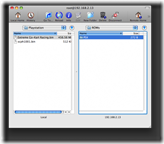
Step Eighteen
Double click the newly created PSX folder to open it. In the left pane navigate to the PSX ROM you downloaded. Drag the bin file from the left pane to the right pane. Note: Depending on the size of the bin file it could take a long time to copy! ![2152[1]](http://iphone.pocitac.com/images/JakudlatziPhoneemultornaPlaystation_E950/21521_thumb.png)
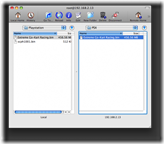
Step Nineteen
On your iPhone press to select psx4all from your SpringBoard. ![2137[3]](http://iphone.pocitac.com/images/JakudlatziPhoneemultornaPlaystation_E950/21373_thumb.png)
Step Twenty
You will get a message with information on how to donate. Consider doing this as a lot of hard work was put into the emulator. Send your donations to heirloomer@pobox.com. Click the Ok button to proceed. ![2138[1]](http://iphone.pocitac.com/images/JakudlatziPhoneemultornaPlaystation_E950/21381_thumb.png)
Step Twenty One
Press to select the Game you just installed from the list. ![2140[1]](http://iphone.pocitac.com/images/JakudlatziPhoneemultornaPlaystation_E950/21401_thumb.png)
Step Twenty Two
Press the Start New Game button. ![2139[1]](http://iphone.pocitac.com/images/JakudlatziPhoneemultornaPlaystation_E950/21391_thumb.png)
You are now good to go! ![2141[1]](http://iphone.pocitac.com/images/JakudlatziPhoneemultornaPlaystation_E950/21411_thumb.png)
Just as a side note you might want to try these shortcuts to improve performance:
To change the Clock Cycle:
To increase: Hold L1 and press R2
To decrease: Hold L1 and press L2
To change the Clock Speed
To increase: Hold R1 and press R2
To decrease: Hold R1 and Press L2
