 How to Install a SummerBoard Theme
How to Install a SummerBoard Theme
Saturday, 22nd December 2007, 12:12 am
How to install a SummerBoard theme on your iPhone. You can install themes via Installer or manually.
How to install a SummerBoard theme on your iPhone. You can install themes via Installer or manually.
INSTALL THEME FROM INSTALLER
Step One
Press to select Installer from your SpringBoard. ![2092[1]](http://iphone.pocitac.com/images/JakinstalovatSummerBoardthemesvzhled_E9D2/20921_thumb.png)
Step Two
Press to select the Install tab at the bottom of the screen. ![2093[1]](http://iphone.pocitac.com/images/JakinstalovatSummerBoardthemesvzhled_E9D2/20931_thumb.png)
Step Three
Press to select Themes (SummerBoard) from the list of Categories. ![2094[1]](http://iphone.pocitac.com/images/JakinstalovatSummerBoardthemesvzhled_E9D2/20941_thumb.png)
Step Four
Press to select a Theme from the list of Packages. ![2095[1]](http://iphone.pocitac.com/images/JakinstalovatSummerBoardthemesvzhled_E9D2/20951_thumb.png)
Step Five
Press the Install button at the top right of the screen. ![2096[1]](http://iphone.pocitac.com/images/JakinstalovatSummerBoardthemesvzhled_E9D2/20961_thumb.png)
Step Six
Press the large Install button that appears. ![2097[1]](http://iphone.pocitac.com/images/JakinstalovatSummerBoardthemesvzhled_E9D2/20971_thumb.png)
When the Theme is done installing you will be returned to the Categories list. Press the Home button once to return to the SpringBoard.
Step Seven
Press the SMBPrefs button on your springboard. ![2092[3]](http://iphone.pocitac.com/images/JakinstalovatSummerBoardthemesvzhled_E9D2/20923_thumb.png)
Step Eight
Press to select Theme. ![2099[1]](http://iphone.pocitac.com/images/JakinstalovatSummerBoardthemesvzhled_E9D2/20991_thumb.png)
Step Nine
Press to choose your newly installed Theme. ![2100[1]](http://iphone.pocitac.com/images/JakinstalovatSummerBoardthemesvzhled_E9D2/21001_thumb.png)
Step Ten
Press the Home button to view the Theme you just set. ![2101[1]](http://iphone.pocitac.com/images/JakinstalovatSummerBoardthemesvzhled_E9D2/21011_thumb.png)
INSTALL THEME MANUALLY
– You will need to have a sftp program such as Fugu for Mac or WinSCP for Windows installed for this installation.
Step One
Find a theme online that you would like to install. I am going to use a theme called Chalkwork. You can get it here: http://www.mezzoblue.com/icons/chalkwork/iphone/
Step Two
Usually the Theme will be zipped. After downloading the zip, extract it by double clicking on its icon. ![]()
Step Three
In this specific case you will find a folder called Chalkwork. This is folder we need to copy to the iPhone. Inside this Chalkwork folder are the images for our theme. You will notice a Dock.png, MiniDock.png, Wallpaper.png, Wallpaper2.png, and a folder called Icons. 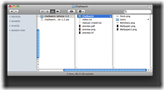
Step Four
Launch your SFTP program. In our case we will click on the Fugu icon in the dock. ![2107[1]](http://iphone.pocitac.com/images/JakinstalovatSummerBoardthemesvzhled_E9D2/21071_thumb.png)
Step Five
If you do not know your iPhone’s IP Address you can find it by pressing Settings on your SpringBoard, then press to select Wi-Fi, then press the blue right arrow next to your network name. ![2108[1]](http://iphone.pocitac.com/images/JakinstalovatSummerBoardthemesvzhled_E9D2/21081_thumb.png)
Step Six
In the Connect to: field enter your iPhone’s IP Address. In the Username field enter root. Then press the Connect button. 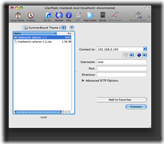
Step Seven
When prompted for a password enter either alpine or dottie or whatever else you set your iPhone password to. Then press the Authenticate button. 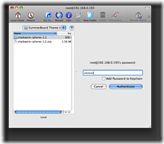
Step Eight
Press the up arrow several times until you reach the root of your iPhone. Now navigate to /var/root/Library/SummerBoard/Themes.
On the left side(local) navigate to your downloaded theme.
Step Nine
Drag the folder containing your theme images from the left side into the Themes directory on the right. In our case this is the Chalkwork folder. 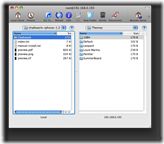
Step Ten
Press the SMBPrefs button on your springboard. ![2092[5]](http://iphone.pocitac.com/images/JakinstalovatSummerBoardthemesvzhled_E9D2/20925_thumb.png)
Step Eleven
Press to select Theme. ![2099[3]](http://iphone.pocitac.com/images/JakinstalovatSummerBoardthemesvzhled_E9D2/20993_thumb.png)
Step Twelve
Press to choose your newly installed Theme. ![2109[1]](http://iphone.pocitac.com/images/JakinstalovatSummerBoardthemesvzhled_E9D2/21091_thumb.png)
Step Thirteen
Press the Home button to view the Theme you just set. ![2110[1]](http://iphone.pocitac.com/images/JakinstalovatSummerBoardthemesvzhled_E9D2/21101_thumb.png)
