 How to Unlock Your iPhone With PwnageTool (Mac)
How to Unlock Your iPhone With PwnageTool (Mac)
Thursday, 3rd April 2008, 09:04 am
Instructions on how to unlock your iPhone using PwnageTool for Mac OS X
These are detailed instructions on how to unlock your iPhone using PwnageTool for Mac OS X.
Step One
Download the PwnageTool from here to your desktop.
Step Two
Double click the downloaded file(PwnageTool_1.0.zip) to extract PwnageTool.
Step Three
Double click PwnageTool to launch the application from your Desktop.![4296[1]](http://iphone.pocitac.com/images/OdblokovniPhonepesPwnageToolMac_E78B/42961_thumb.png)
Step Four
If prompted that PwnageTool is an application that was downloaded from the internet click the Open button.![4297[1]](http://iphone.pocitac.com/images/OdblokovniPhonepesPwnageToolMac_E78B/42971_thumb.png)
Step Five
If you would like PwntageTool to automatically check for update then click the Yes button.![4298[1]](http://iphone.pocitac.com/images/OdblokovniPhonepesPwnageToolMac_E78B/42981_thumb.png)
Step Six
Click the Browse .ipsw button in PwnageTool.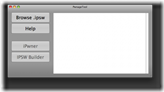
Step Seven
A window will appear in which you should choose the .ipsw file for the firmware you would like to unlock then click the Open button.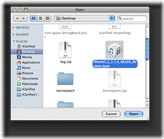
If you do not have the firmware .ipsw file you can find its download location here.
Step Eight
Click the iPwner button which will now be activated!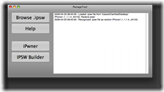
Step Nine
You will be asked to connect your iPhone and put it into recovery mode. ![4302[1]](http://iphone.pocitac.com/images/OdblokovniPhonepesPwnageToolMac_E78B/43021_thumb.png)
The easiest way to do this is to hold down your Sleep/Wake button for 3 seconds. The power slider will appear. Slide this to the right to power off your iPhone. Then hold down the Home button as you connect the iPhone to the dock. After a few seconds the recovery screen will appear. (iTunes logo and cable).![]()
Step Ten
PwnageTool will then let you know your phone is being pwned and to please wait for a reboot.![4304[1]](http://iphone.pocitac.com/images/OdblokovniPhonepesPwnageToolMac_E78B/43041_thumb.png)
Step Eleven
Once you phone has rebooted click the IPSW Builder button in PwnageTool.![]()
Step Twelve
From the menu that appears select:
– Enable baseband update
– Neuter bootloader
– Unlock baseband
– Activate phone
Then click the OK button.![4307[1]](http://iphone.pocitac.com/images/OdblokovniPhonepesPwnageToolMac_E78B/43071_thumb.png)
Step Thirteen![4308[1]](http://iphone.pocitac.com/images/OdblokovniPhonepesPwnageToolMac_E78B/43081_thumb.png)
IPSW Builder will now ask you for the bootloader images.
Download bootloaders.rar from here onto your Desktop. Double click this to extract its contents.
Mirrors: Filebeam, MediaFire, Direct
Click the browse button for the bootloader 3.9 image and select BL-39.bin file from your Desktop.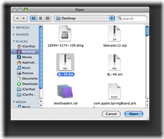
Click the browse button for the bootloader 4.6 image and select BL-46.bin file from your Desktop.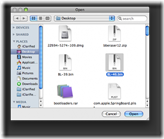
Finally click the OK button.![4311[1]](http://iphone.pocitac.com/images/OdblokovniPhonepesPwnageToolMac_E78B/43111_thumb.png)
Step Fourteen
IPSW will ask you to select where to save the custom ipsw file. Click the Save button.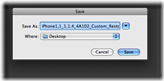
Step Fifteen
IPSW Builder will then ask you to login using your administrator username and password. Do this then click the OK button.
Step Sixteen
PwnageTool will then show you that IPSW Builder has completed successfully.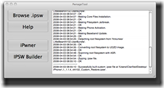
Step Seventeen
Launch iTunes using its icon in the dock if its not already open.![4322[1]](http://iphone.pocitac.com/images/OdblokovniPhonepesPwnageToolMac_E78B/43221_thumb.png)
Step Eighteen
Select your iPhone from the list on the left. Hold down the Option and click the Restore button.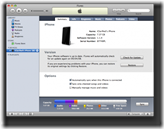
Step Nineteen
Select the custom firmware file (iPhone1,1_1.1.4_4A102_Custom_Restore.ipsw) we just created and click the Open button.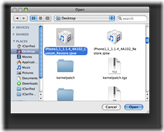
Step Twenty
iTunes will then restore to our new custom firmware.![4318[1]](http://iphone.pocitac.com/images/OdblokovniPhonepesPwnageToolMac_E78B/43181_thumb.png)
![4319[1]](http://iphone.pocitac.com/images/OdblokovniPhonepesPwnageToolMac_E78B/43191_thumb.png)
![4320[1]](http://iphone.pocitac.com/images/OdblokovniPhonepesPwnageToolMac_E78B/43201_thumb.png)
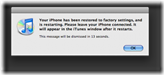
Step Twenty One
Once iTunes restore is complete your iPhone will reboot and autolaunch BootNeuter. BootNeuter will then proceed to Flash Bootloader and Flash Baseband. Do not interrupt this process. Once BootNeuter is done it will reboot the iPhone on its own and your Pwnage process will be complete!![4323[1]](http://iphone.pocitac.com/images/OdblokovniPhonepesPwnageToolMac_E78B/43231_thumb.png)
NOTE***: After pwning your iPhone it is highly recommended that you install BSD Subsystem and SSH.
THANKS***: Make sure to thank asap18, bgm, Bugout, bushing, chris, dinopio, drudge, Fred_, ghost_000, gray, kroo, MuscleNerd, NerveGas, netkas, np101137, planetbeing, pr3d4t0r, pumpkin, pytey, roxfan, sam, Turbo, w___, wizdaz, Zf, Sam and others. These guys have put alot of hard work into making this a reality.
You can send donations to iphone.devteam@gmail.com using paypal.
