 How to Backup Your iPhone Notes
How to Backup Your iPhone Notes
Thursday, 24th April 2008, 12:04 am
Instructions on how to backup and edit your iPhone notes using iPhoneNotes
These are instructions on how to backup and edit your iPhone’s notes using iPhoneNotes.
Step One
Download iPhone Notes from here to your Desktop.
Step Two
Double click the download file (iPhoneNotes_0.6.dmg) from your desktop to mount it. 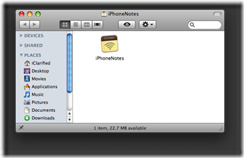
Step Three
Drag the iPhoneNotes icon into your Applications folder then double click it to launch the application. 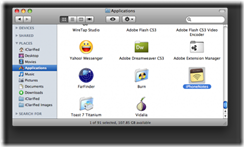
Step Four
If asked click the Open button to launch the application. ![4779[1]](http://iphone.pocitac.com/images/JakzlohovatiPhonespoznmkyNotes_DE22/47791_thumb.png)
Step Five
The iPhoneNotes application will load. 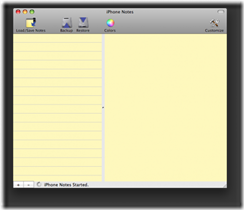
Step Six
Conveniently you do not need to connect your iPhone to the dock. Just make sure you have OpenSSH installed then click the Load/Save Notes button. ![4781[1]](http://iphone.pocitac.com/images/JakzlohovatiPhonespoznmkyNotes_DE22/47811_thumb.png)
Step Seven
A tray will slide from the left side of the application window. Select your iPhone from the list of devices, enter root as the Username, enter alpine as the Password, then click the Load button. ![4782[1]](http://iphone.pocitac.com/images/JakzlohovatiPhonespoznmkyNotes_DE22/47821_thumb.png)
Step Eight
You will be asked to confirm the loading of notes. Click the Download from iPhone button. This will load all your notes from the iPhone into the application. ![4783[1]](http://iphone.pocitac.com/images/JakzlohovatiPhonespoznmkyNotes_DE22/47831_thumb.png)

Step Nine
You can now make changes to the notes and save them back to the iPhone. You would do this by press the Save button in the left tray.
Alternatively, if you would like to backup your iPhone notes to the computer then click the Backup button on the toolbar. ![4785[1]](http://iphone.pocitac.com/images/JakzlohovatiPhonespoznmkyNotes_DE22/47851_thumb.png)
You will be asked where you would like to save the notes to. Enter a name and location then click the Save button. 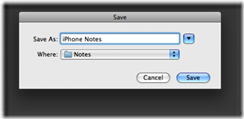
Step Ten
If you have problems with your iPhone and have lost the notes saved on it then you can open iPhoneNotes and click the Restore button. ![4787[1]](http://iphone.pocitac.com/images/JakzlohovatiPhonespoznmkyNotes_DE22/47871_thumb.png)
You will be asked to locate the previous backup of your notes. Do this then click the Open button. 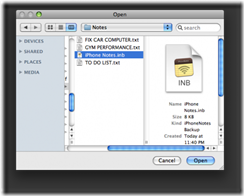
Once your notes are displayed in the application you can click the Save button in the left tray to save the notes back to your iPhone. ![4789[1]](http://iphone.pocitac.com/images/JakzlohovatiPhonespoznmkyNotes_DE22/47891_thumb.png)
When asked to confirm the save click the Upload to the iPhone button. ![4790[1]](http://iphone.pocitac.com/images/JakzlohovatiPhonespoznmkyNotes_DE22/47901_thumb.png)
Step Eleven
Another neat feature of this application is its ability to change the color of the text in your notes. Simply highlight the text you would like to set the color of and click the Colors button. ![]()
A color wheel will open which allows you to select the desired color. ![4792[1]](http://iphone.pocitac.com/images/JakzlohovatiPhonespoznmkyNotes_DE22/47921_thumb.png)
Close this popup window to view your changes! 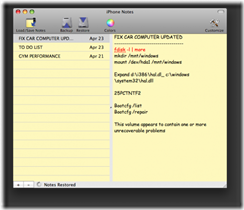
THANKS***: Thanks go to V1ru8 for creating this app. You can donate on his page here.
