 How to Stream Music to Your iPhone Using Simplify Media
How to Stream Music to Your iPhone Using Simplify Media
Saturday, 15th December 2007, 07:12 pm
Step by step instructions on how to stream music from your home computer to your iPhone using Simplify Media.
You can now easily stream your entire music library to your iPhone. In fact not only can you access your entire library but your friend’s library as well. This process is made possible by Simplify Media.
Follow these instructions to begin streaming your music library to your iPhone.
Step One
Download the software by clicking on this link:
http://tpnupdate.simplifymedia.net/updates/mac/914/SimplifyMedia.dmg
Step Two
Double click the downloaded dmg to mount it. ![2005[1]](http://iphone.pocitac.com/images/JakstreamovathudbudoiPhonupesSimplifyMed_EAC8/20051_thumb.png)
Step Three
Drag the Simplify Media icon on top of the Applications shortcut icon to install it. 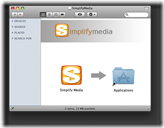
Step Four
Double click the Applications shortcut icon to open the Applications list. Then double click the Simplify Media icon to launch the program. 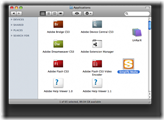
Step Five
A popup will appear asking if you are sure you want to open the program. Click the Open button. ![1995[1]](http://iphone.pocitac.com/images/JakstreamovathudbudoiPhonupesSimplifyMed_EAC8/19951_thumb.png)
Step Six
Click the I Agree button to accept the license agreement. 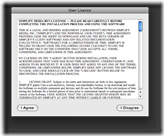
Step Seven
If you do not already have an account click Don’t have a Simplify Media screen name yet? from the Simplify Media Sign In window. ![1997[1]](http://iphone.pocitac.com/images/JakstreamovathudbudoiPhonupesSimplifyMed_EAC8/19971_thumb.png)
Step Eight
Enter a User Name, Password, and Computer Name into the Create Account window. Then click the Create Account button. 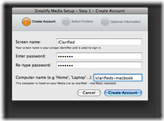
Step Nine
A Select Folders window will appear. The Music Folder is automatically selected. If you like you could change it to a different folder. I noticed that currently you can only have one folder added. I was only able to change folders by removing the Music folder first then adding another folder. If you would like to share you iTunes playlists then check the box next to Share iTunes playlists. Finally when done click the Save button. 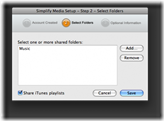
Step Ten
Finally enter an email address in case you forget your password and enter your name to be displayed to friends on your media list. When done click the Save button. 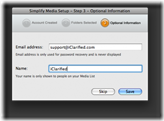
Step Eleven
A popup will appear indicating Simplify Media is scanning your shared directories. Click Next. 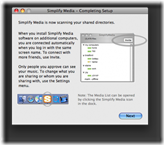
Step Twelve
Another popup window will appear with more program information. Read it then click the Done button. 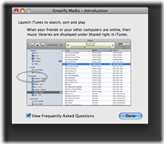
Simplify Media will now be running successfully. ![2004[1]](http://iphone.pocitac.com/images/JakstreamovathudbudoiPhonupesSimplifyMed_EAC8/20041_thumb.png)
Step Thirteen
Now on your iPhone press to choose Installer from your springboard. ![2006[1]](http://iphone.pocitac.com/images/JakstreamovathudbudoiPhonupesSimplifyMed_EAC8/20061_thumb.png)
Step Fourteen
Press to select the Install tab from the bottom of the screen. ![2007[1]](http://iphone.pocitac.com/images/JakstreamovathudbudoiPhonupesSimplifyMed_EAC8/20071_thumb.png)
Step Fifteen
Press to select Multimedia from the list of categories. ![2008[1]](http://iphone.pocitac.com/images/JakstreamovathudbudoiPhonupesSimplifyMed_EAC8/20081_thumb.png)
Step Sixteen
Press to select Simplify Media Mobile from the list of packages. ![2009[1]](http://iphone.pocitac.com/images/JakstreamovathudbudoiPhonupesSimplifyMed_EAC8/20091_thumb.png)
Step Seventeen
Press to select the Install button at the top right of the screen. ![2010[1]](http://iphone.pocitac.com/images/JakstreamovathudbudoiPhonupesSimplifyMed_EAC8/20101_thumb.png)
Step Eighteen
Press to select the large Install button that appears. ![2011[1]](http://iphone.pocitac.com/images/JakstreamovathudbudoiPhonupesSimplifyMed_EAC8/20111_thumb.png)
Step Nineteen
After installation is complete you will be returned to the Categories list. Press the home button on your iPhone. You will then be return to the springboard. Press the Simplify icon to launch Simplify Media. ![2012[1]](http://iphone.pocitac.com/images/JakstreamovathudbudoiPhonupesSimplifyMed_EAC8/20121_thumb.png)
Step Twenty
Click the Ok button that appears. ![2013[1]](http://iphone.pocitac.com/images/JakstreamovathudbudoiPhonupesSimplifyMed_EAC8/20131_thumb.png)
Step Twenty One
You will be presented with a window asking you to enter a screen name and password. ![2014[1]](http://iphone.pocitac.com/images/JakstreamovathudbudoiPhonupesSimplifyMed_EAC8/20141_thumb.png)
Enter your screen name you created earlier. ![2015[1]](http://iphone.pocitac.com/images/JakstreamovathudbudoiPhonupesSimplifyMed_EAC8/20151_thumb.png)
Then enter your password you created earlier. ![2016[1]](http://iphone.pocitac.com/images/JakstreamovathudbudoiPhonupesSimplifyMed_EAC8/20161_thumb.png)
Then click the Done button at the top right of the screen. You will be notified that it may take serveral minutes to collect music library information. Click the Ok button. ![2017[1]](http://iphone.pocitac.com/images/JakstreamovathudbudoiPhonupesSimplifyMed_EAC8/20171_thumb.png)
Step Twenty Two
Simplify Media will connect… ![2018[1]](http://iphone.pocitac.com/images/JakstreamovathudbudoiPhonupesSimplifyMed_EAC8/20181_thumb.png)
You will then be prompted that it is gathering information. Click the Ok button. ![2019[1]](http://iphone.pocitac.com/images/JakstreamovathudbudoiPhonupesSimplifyMed_EAC8/20191_thumb.png)
Step Twenty Three
After about a minute or so your computer name will appear on the screen. Press to select it. ![2020[1]](http://iphone.pocitac.com/images/JakstreamovathudbudoiPhonupesSimplifyMed_EAC8/20201_thumb.png)
Step Twenty Four
You will then be presented with the option to select All Songs, Music, Recently Added, Recently Played, and Top 25 Most Played. I selected All Songs to test it out. ![2021[1]](http://iphone.pocitac.com/images/JakstreamovathudbudoiPhonupesSimplifyMed_EAC8/20211_thumb.png)
Step Twenty Five
I then got a list of all the songs on my computer. I selected the first one. ![2022[1]](http://iphone.pocitac.com/images/JakstreamovathudbudoiPhonupesSimplifyMed_EAC8/20221_thumb.png)
Step Twenty Six
As soon as I selected the song a quicktime window appeared and I was playing music! Worked wonderfully. ![2023[1]](http://iphone.pocitac.com/images/JakstreamovathudbudoiPhonupesSimplifyMed_EAC8/20231_thumb.png)
