 How to Install and Use iPhone Remote
How to Install and Use iPhone Remote
Saturday, 12th July 2008, 02:07 am
Instructions on how to install and use iPhone Remote to control your iTunes Library
These are instructions on how to install and use iPhone Remote to control your iTunes Library.
To follow these instructions you must have iPhone 2.0 firmware installed.
Step One
Connect your iPhone to your computer and launch iTunes from the dock. ![6475[1]](http://iphone.pocitac.com/images/JakinstalovatapouvatiPhoneRemote_D64B/64751_thumb.png)
Step Two
Click to select iTunes Store from the menu at the left 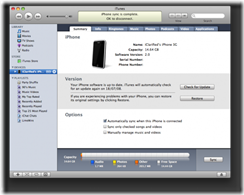
Step Three
Select App Store from the iTunes Store menu on the left 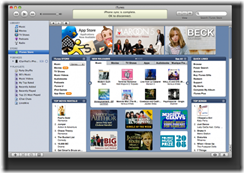
Step Four
Currently Remote is displayed in the New Section of the AppStore. Click to select it. In the future you may have to browse to find the Remote application. 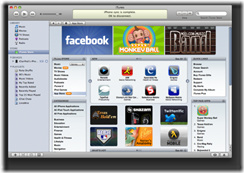
Step Five
Click the Get App button in the application’s description window. 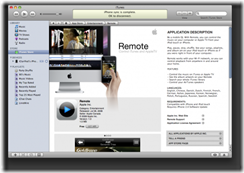
Step Six
A popup window will appear asking you to log into your iTunes account. Enter your Apple ID and password and click the Get button. 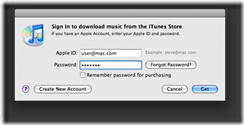
Step Seven
Once the application has installed click to select your iPhone from the list of devices on the left. Then click the Applications tab. ![6476-500[1]](http://iphone.pocitac.com/images/JakinstalovatapouvatiPhoneRemote_D64B/64765001_thumb.png)
Step Eight
Notice that Remote appears in the list of installed applications. Make sure Sync Applications is checked and select All applications or you can select Selected applications and choose Remote from the list.
Press the Sync button at the bottom right to make sure the application is synced to your iPhone. 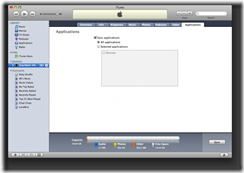
Step Nine
Notice the new Remote icon on your iPhone. Press to launch the application. ![6466[1]](http://iphone.pocitac.com/images/JakinstalovatapouvatiPhoneRemote_D64B/64661_thumb.png)
Step Ten
You may be asked to select your wireless network. Make sure you select the same network that your iTunes application uses. ![6467[1]](http://iphone.pocitac.com/images/JakinstalovatapouvatiPhoneRemote_D64B/64671_thumb.png)
Step Eleven
Press the Add Library… button. ![6468[1]](http://iphone.pocitac.com/images/JakinstalovatapouvatiPhoneRemote_D64B/64681_thumb.png)
Step Twelve
Remote will then provide you with a password you need to enter into iTunes. ![6469[1]](http://iphone.pocitac.com/images/JakinstalovatapouvatiPhoneRemote_D64B/64691_thumb.png)
Step Thirteen
Select your iPhone from the list of devices on the left. Notice its icon has changed to a Remote icon.
A dialog will appear asking you to enter the passcode. Enter the code shown on your iPhone. 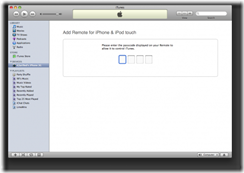
Step Fourteen
You will be notified that your Remote is now able to control iTunes. 
Step Sixteen
You iPhone will now display your iTunes Library. You can select a playlist and navigate through your media. Select a song and you can control its playback on your computer’s iTunes application! ![6472[1]](http://iphone.pocitac.com/images/JakinstalovatapouvatiPhoneRemote_D64B/64721_thumb.png)
![6473[1]](http://iphone.pocitac.com/images/JakinstalovatapouvatiPhoneRemote_D64B/64731_thumb.png)
![6474[1]](http://iphone.pocitac.com/images/JakinstalovatapouvatiPhoneRemote_D64B/64741_thumb.png)
